
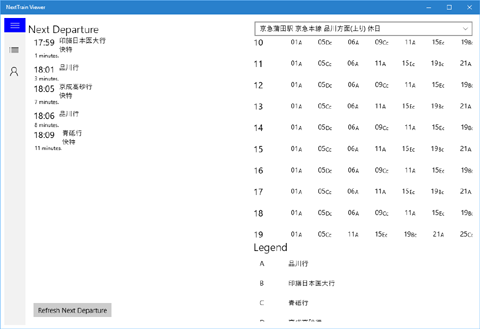
This application displays the file of "NextTrain". "NextTrain" is a file format for representing the timetable of the train or bus, the Japanese PDA user has to use.
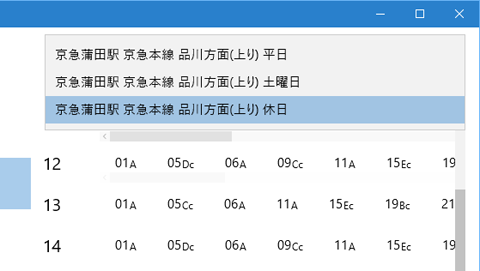
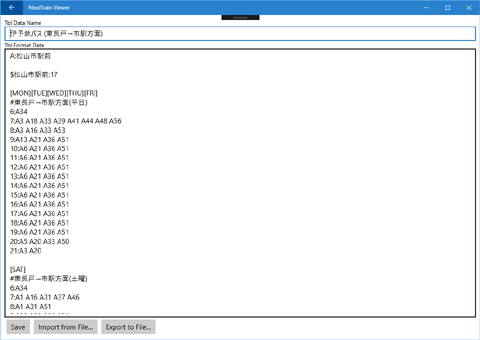
Timetable data to be used in the application, to import the data that NextTrain users are distributing. Or, to describe the data directly of NextTrain format. Detailed file formats are described in the following URL.
http://office.toyolab.com/nexttrain/lib/NextTrainFormat.txt (Written by Japanese, Shift-JIS)This application, the first does not exist at all data. Necessary data you must be prepared.
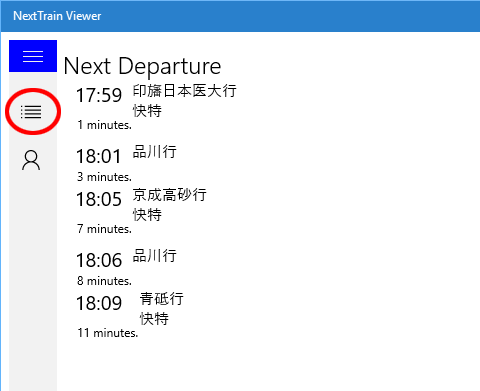
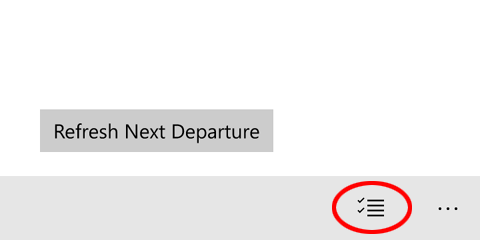
First, select the "Select Timetable" of the menu, to move on the screen of the timetable list.
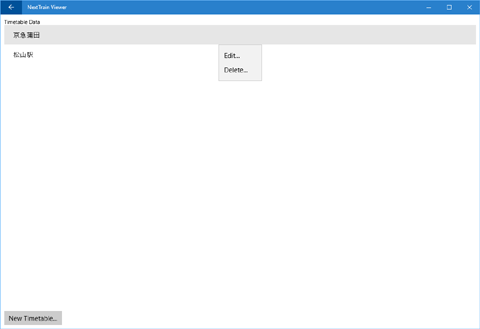
Initially, there is no timetable, press the "New Timetable" button. If you are already timetable registered exists, (in your device is mobile, long-tap) Right-click it is possible to edit, or delete a timetable in.
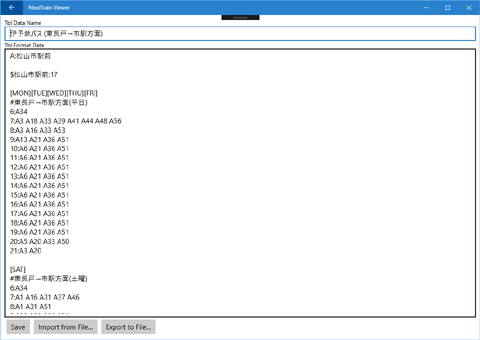
The top of the screen text box, enter the title to be displayed in the list screen. In the large text box below to enter the timetable data of NextTrain format. Or, if the file of the timetable data to the device is present, it is possible to read this.
If you will import data from local file, you must make data file as only UTF-8 encode.
Press the "Save" When you are finished to save.
When you tap the title of the timetable, which was registered in the timetable list screen, return to the main screen, which displays the time table that was selected.
If you're using Microsoft Band 2, it is possible to register the tile to Band, to display the timetable. This feature is Microsoft Band 2 only. Microsoft Band 1 cannot use it. Because, this feature is using background service.
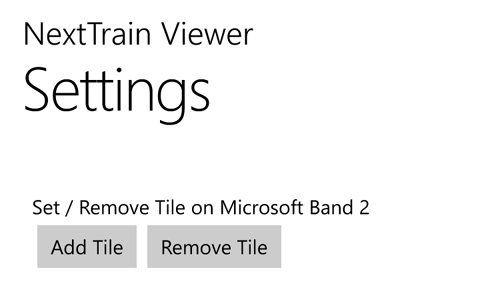
When you select the "Setting" of the menu, it is displayed setting screen. This screen has two buttons.
When you press the "Add Tile", dialog asking for permission to add the tile is displayed. If you allow an additional, new tile is registered in the Band.
When you press the "Remove Tile", remove tile from your Band.
Your device and Band communicate using Bluetooth, when add and remove tiles take a little time. Please wait until the process is complete.
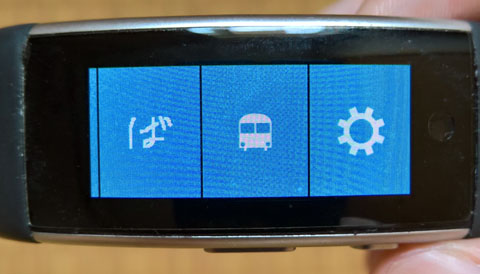
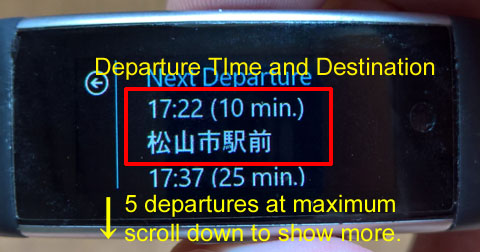
When you tap a tile, the most recent of the departure schedule from the current time it is displayed five at the maximum. Kind of timetable to be displayed, you must be selected in the pre-application.
When you tap the tile, Band to get the information of the timetable from your device. Since this process is to communicate with Bluetooth, it takes a little time to complete.